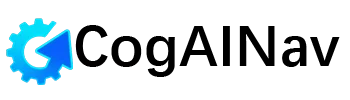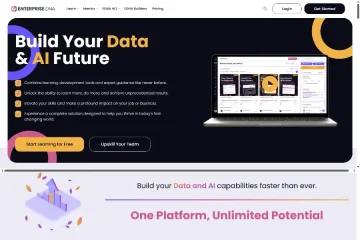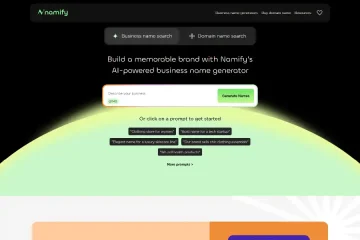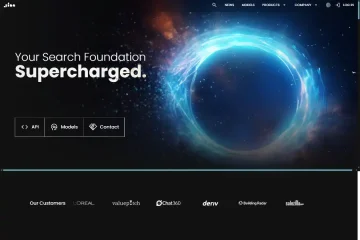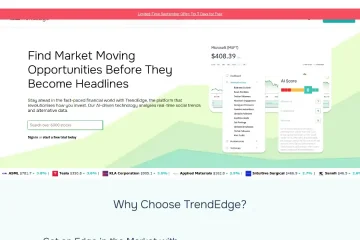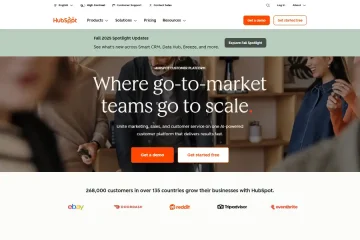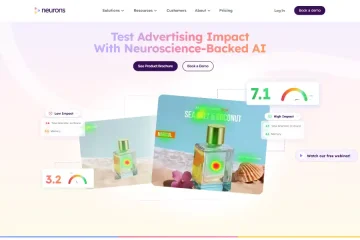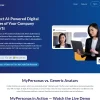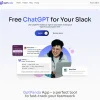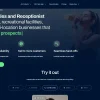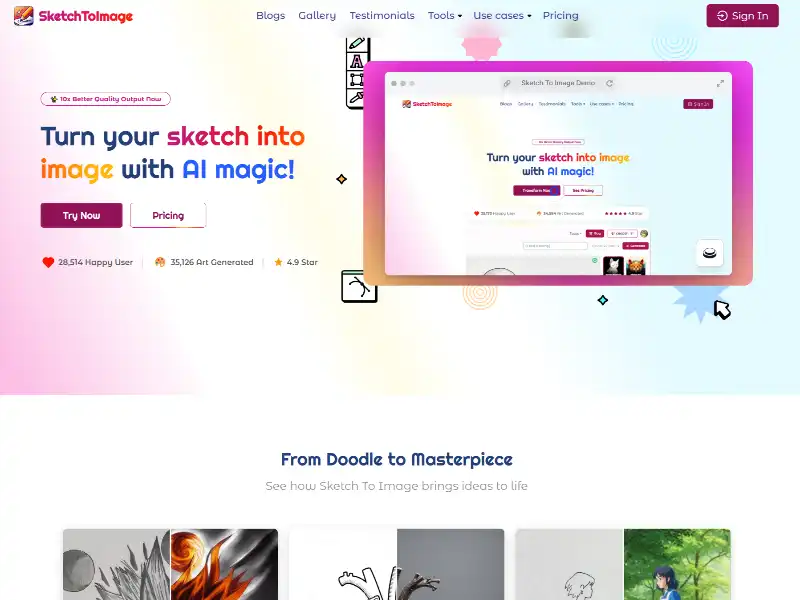
SketchToImage: Transforming Doodles into Digital Art with AI
In the ever-evolving landscape of AI-powered creativity, tools that bridge the gap between imagination and visual output are gaining traction. One such tool, SketchToImage, stands out by offering a seamless way to convert rough sketches into polished images. Unlike complex platforms that require technical expertise, SketchToImage prioritizes simplicity, making it accessible to artists, designers, and hobbyists alike. This tutorial explores its features, practical applications, and tips to maximize your results—without the jargon-heavy explanations typical of AI tools.
What Is SketchToImage?
At its core, SketchToImage is an AI-driven platform that interprets hand-drawn sketches and transforms them into detailed digital artwork. Whether you’re sketching a character, a product concept, or a landscape, the tool leverages machine learning to enhance lines, add textures, and even suggest color palettes. The process mimics traditional art workflows while eliminating tedious manual steps, such as scanning or manual digital tracing.
Key features include:
- Real-time rendering: See your sketch evolve as you draw.
- Style adaptation: Apply predefined artistic styles (e.g., watercolor, pixel art) or let the AI suggest options.
- Collaboration tools: Share works-in-progress for feedback or co-creation.
Why SketchToImage?
While alternatives like DALL‑E or Stable Diffusion focus on text-to-image generation, SketchToImage caters specifically to users who prefer visualizing ideas through drawing. Its advantages include:
- Lower barrier to entry: No need for descriptive prompts—just sketch and refine.
- Precision control: Adjust specific elements (e.g., shading intensity) without regenerating the entire image.
- Privacy-focused: Unlike cloud-based tools, it offers offline modes for sensitive projects.
For professionals, this means faster prototyping; for beginners, it’s a forgiving way to learn digital art.
Getting Started: A Step-by-Step Workflow
- Upload or Draw: Start with a blank canvas or upload a photo of your sketch.
- Define parameters: Select output resolution and style preferences.
- Iterate: Use sliders to tweak details like line smoothness or color saturation.
- Export: Save in common formats (PNG, SVG) for further editing or sharing.
Pro tip: For abstract sketches, enable “Ambiguity Mode” to let the AI interpret creative liberties.
Use Cases Beyond Art
- Education: Teachers can quickly visualize concepts for students.
- E-commerce: Generate product mockups from rough drafts.
- Storyboarding: Filmmakers and writers can draft scenes without hiring illustrators.
Anecdotal evidence from users highlights its role in overcoming creative blocks—one designer noted how it helped refine a logo idea in minutes instead of hours.
Ethical Considerations
While SketchToImage simplifies creation, it’s important to:
- Credit AI assistance when sharing work.
- Avoid over-reliance on presets to maintain artistic originality.
- Be mindful of copyright if using others’ sketches as input.
Looking Ahead
As AI art tools evolve, SketchToImage’s focus on sketch-based input positions it uniquely. Future updates may include 3D model integration or animation support, further blurring the lines between drafting and final output.
For now, it’s a testament to how AI can augment—not replace—human creativity. Whether you’re a seasoned artist or a doodler, SketchToImage invites you to rethink how ideas take visual shape.