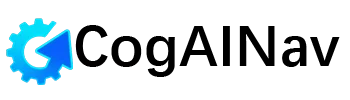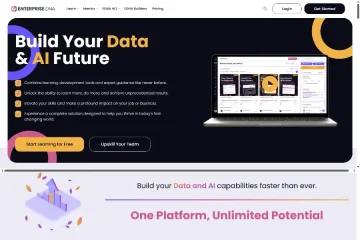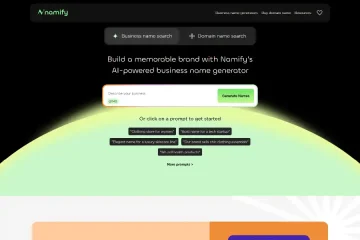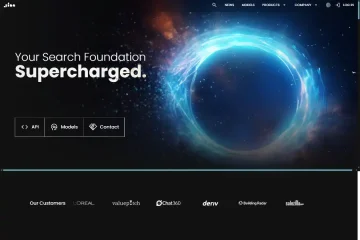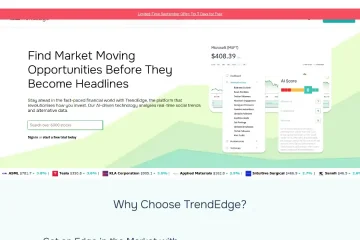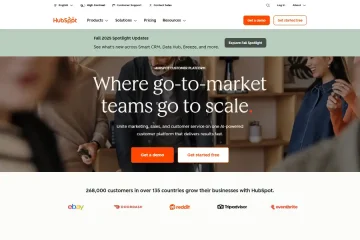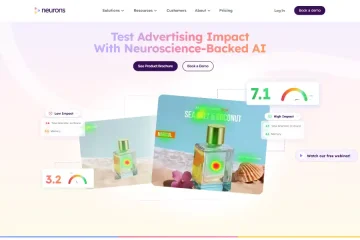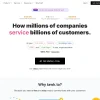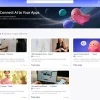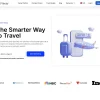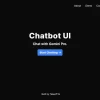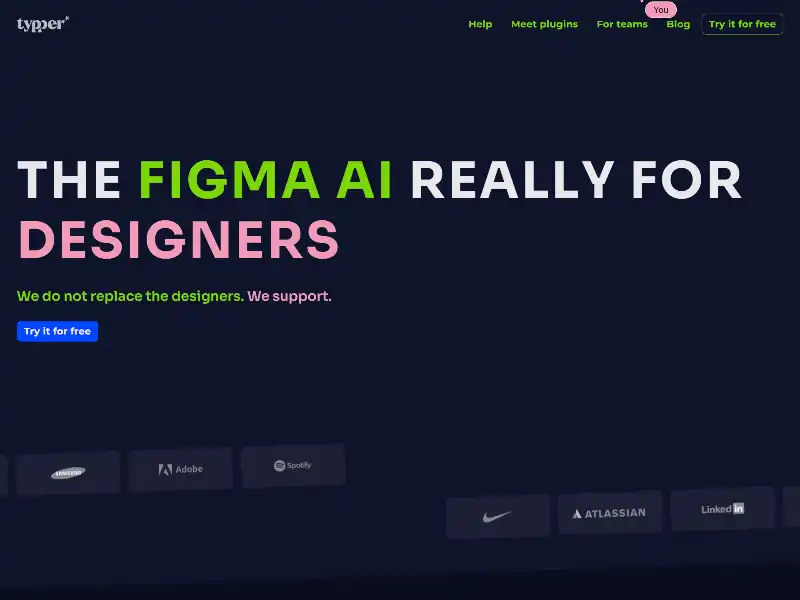
Unlock Faster, Smarter Design by Using Typper in Figma
As a designer, aligning polished visuals with well‑crafted copy and code can feel tedious. Typper is built to change that. It’s a lightweight Figma plugin suite that brings real‑time text generation, iconography, image tools, and even code snippets directly into your design canvas—without leaving the app. Here’s how it works, why it matters, and how to make it part of your workflow today.
What is Typper?
At its core, Typper is an AI‑powered design assistant for Figma. It sits right inside your Figma file and helps you generate useful assets instantly:
- Text blocks: placeholder text, UX microcopy, buttons or labels—Type them in seconds
- Icons and imagery: simple illustrations, icons, or hero visuals tailored to your concept
- Code snippets: auto‑generate clean code from your Figma elements or descriptions
- Bulk editing: update text or assets across your frames in one go
Even though it uses AI under the hood, Typper doesn’t drown you in jargon—its focus is on making everyday tasks smooth and intuitive.
Why Designers Love Typper
If you spend time moving between Figma and other tools—content editors, icon libraries, code generators, or placeholder text services—Typper streamlines everything into one consistent workflow. A few reasons why it’s catching on:
- Speed: Instead of copy‑pasting placeholder copy or dragging in icons, you call Typper and get what you need instantly.
- Consistency: Need consistent tone of voice or styling across a project? Typper helps enforce that automatically.
- Less context switching: Stick in Figma and stay focused—Typper minimizes app switching.
- Accessibility‑aware copy suggestions: It offers suggestions that align with inclusive language and readability best practices.
Getting Started: Installation and First Steps
- Install the plugin
Head to typper.io or search Figma’s plugin directory, install Typper, and authorize access. It takes just a minute. - Open Typper inside Figma
Launch it from the plugins menu. You’ll see tabs like Text, Images, and Code. - Generate placeholder text
In the Text tab, describe what you need—“button copy for a signup flow,” “error message tone: friendly,” “headline about eco‑friendly features.” Typper populates your frames or selected text boxes immediately. - Create illustrations or icons
In the Images tab, type phrases like “sustainable app hero image,” “vector search icon,” or “customer support illustration.” Typper drops the graphics into your canvas. - Generate code
Use the Code tab to turn frames or style descriptions into reusable code snippets: CSS, JSX, SwiftUI, whatever fits your stack.
You can choose paid or free plans—there is a trial period, and paid plans are competitively priced (for example around $13–16 per month depending on billing choice).
Real‑World Workflow Examples
Scenario 1: Designing a Signup Screen
- You draft the layout in Figma: head‑line, sub‑text, button, form fields.
- Highlight the button frame and open Typper’s Text tool. Request “a friendly call‑to‑action like ‘Join now’ with upbeat tone.” Typper inserts polished copy directly.
- Then switch to the Images tab: type “hero image of diverse team working remotely.” A suitable art asset appears.
- Export or drop-in code: click the form component frame and ask for React code. The code snippet is generated and ready to copy.
Scenario 2: Bulk Content Refresh
On a long page with multiple headlines and labels, you can highlight frames and trigger a bulk update—ask for “brand voice: approachable and concise.” Typper revises all selected copy in one go, with smooth consistency.
Scenario 3: Collaborating with Writers or Developers
When your team includes UX writers or developers, Typper becomes a shared workspace:
- Writers customize tone or phrasing via prompts.
- Developers grab code output without flipping between tools.
- Designers keep the live Figma canvas as the central source of truth.
Tips for Better Results
- Be specific in prompts: “Error message tone: calm reassurance, limit to 6 words” yields better results than vague instructions.
- Use naming conventions: Name frames clearly (“Button‑Primary”, “Headline‑Hero”) so Typper applies styles or code more accurately.
- Review every output: Typper is smart, but always user‑check for clarity, brand alignment or accessibility.
- Combine tools: use Typper with other Figma plugins like color checkers or layout inspectors; Typper doesn’t replace your entire tool stack, it enhances it.
Pros and Considerations
Advantages:
- Speeds up mundane copy and asset creation
- Keeps everything in one visual workspace
- Helps ensure consistency across elements and pages
- Translates design components into usable code quickly
Things to watch:
- Generated content may need fine‑tuning—tone and phrasing can vary
- AI‑produced icons or images may lack fine detail; use them as starting points
- It’s an assist tool, not a full replacement for copywriters or developers
When Typper Really Shines
Typper works exceptionally well in these types of design situations:
- Early prototypes: need placeholder text, icons, visuals fast
- Design systems: maintain consistent text components, button labels, form prompts
- Brand voice experiments: quickly test multiple copy versions with a consistent voice
- Developer handoffs: include auto‑generated code directly in Figma frames for engineering reference
What’s Next: Checklists to Dive In
- Install Typper and explore its Text, Images, Code tabs.
- Try generating microcopy for buttons or forms—play with tone options.
- Insert an illustrative asset and experiment with style prompts.
- Generate a code snippet from a styled Figma frame.
- Refresh a batch of frames with uniform tone to test bulk editing.
- Review and refine, then share or export your design.
Final Thoughts
Typper isn’t trying to replace designers, copywriters, or developers. Instead, it fills in the small tasks that disrupt flow: inserting placeholder text, finding icons, translating frames into working code. All that happens without leaving Figma. It’s not flashy or gimmicky—it’s quietly effective, straightforward, and built to support real design work.
If you’re working in Figma and want to reduce context‑switching, create clean copy and visuals fast, or hand off early ready‑to‑go code, Typper is worth a try. Give it a spin—you may find design days get just a little smoother from here on.